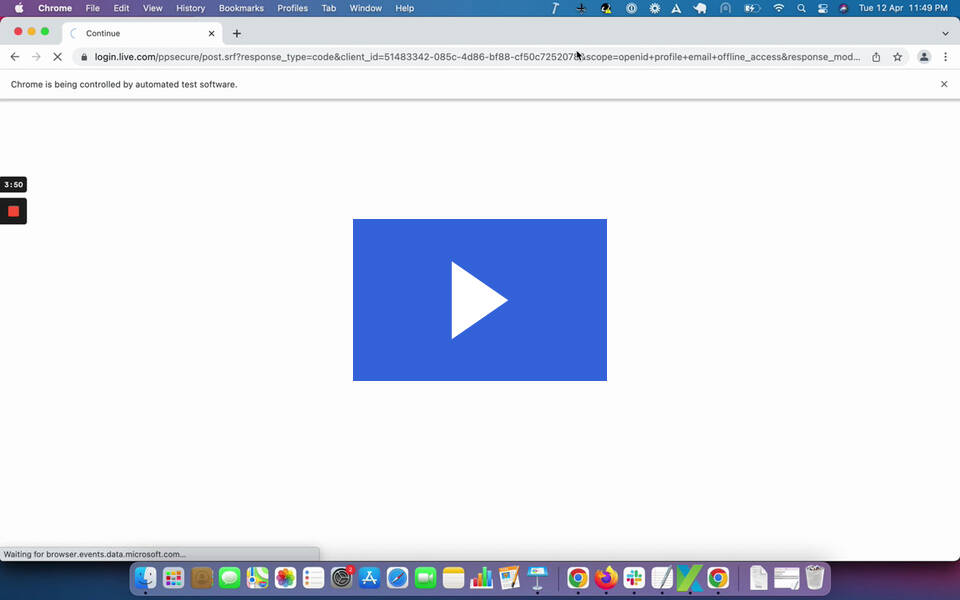This is Part 3 of our Demo & Integration series. See Part 2 here: [Demo & Integration] Canvas Automation with Katalon
Today we will be taking a look at the Microsoft 365 Testing Demo video
Please note that the video will open in a new tab.
Introduction
This project demonstrates how Katalon Studio helps you to automate Microsoft Dynamic 365 applications such as PowerBI. Automating Microsoft 365 applications can help to streamline repetitive tasks and business processes, increasing efficiency and reducing costs.
Requirements
- Katalon Studio
- You should have an active Microsoft 365 account.
Sample project
Use case
Create and delete a lead in a Microsoft 365 account.
How to automate
Customize Settings before recording a test case
- Go to Project → Settings → Test Design → WebUI and change the priority of Xpath Locators. See our documentation for more information: https://docs.katalon.com/docs/maintain/self-healing-tests-in-katalon-studio#configure-test-design.
- Record the test script using Katalon Recorder.
- Save test objects and test cases.
- Run the test execution. Read our documentation for more information:
- Verify the test execution results. Read our documentation for more information.
Note: After Recording a test case if execution is failing because of “Element not interactable” exception then please change the keyword “Click” to “Enhanced Click”.
How to run the sample project?
- Update the Application URL, Username, and Password inside the Default Profile.
- Run the test execution. Read our documentation to learn more.
- Verify the test execution results. Read our documentation to learn more.
Thanks for reading! ![]()
See the rest of our Demo & Integration videos here.
You can find similar topics to this one by searching for the tag demo-integration